お気に入りの写真や撮影した動画を、BlueTrans を使って他の iPhone や iPod touch へ転送することができます。とてもシンプルで使いやすいので、是非お試しください。
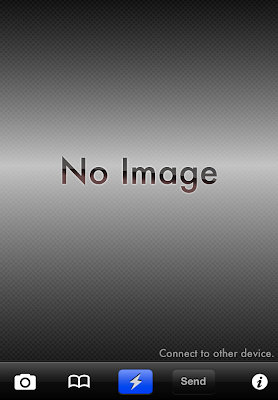
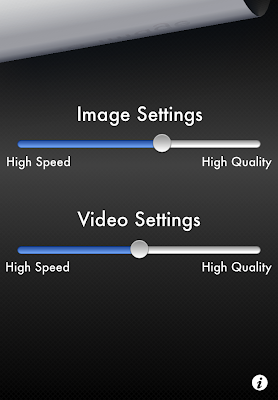
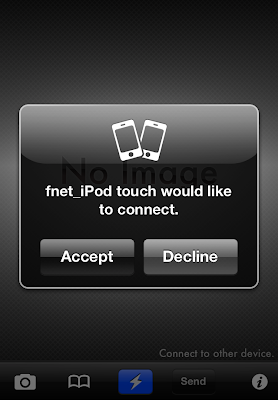
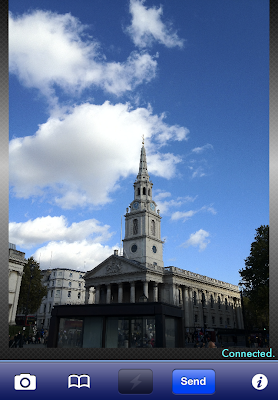

How to use it
You need prepare just 2 steps for sending photo/video.
First one, tap the center button on both of devices, then one of devices will be displayed confirmation dialog. After accept it, both of devices will be connected.
Second one, you can choose data from photo album or using camera.
Caution: if you choose too big data, you need to wait much long.
Tips: you can do second step before first step, which means..
Choosing a data, then connecting other device.
or
Connecting other device, then choosing a data.
The last, you can use the send button, so after tap it you must wait until finish sending data. Actually you can choose another data while sending, but you cannot use send button until finish the first sending.
Settings can be changed image/video quality for sending. (Only BlueTrans)
The settings of BlueTransLite is always high speed, it cannot be changed.
[ BlueTransLite ]
-------------------------------------
つかいかた
データを送信するために、以下の準備を行なってください。
1.他のデバイスと接続
2.写真や動画を選択
※1と2は、どちらが先でも構いません。
他のデバイスと接続するためには、送信と受信の両デバイスで画面下部中央の接続ボタンをタップします。ダイアログに従って進めていくと、「承認」ボタンがどちらかのデバイスに表示されますので、選択してください。その後、下部バーの色が青くなったら接続成功となります。
写真はカメラかアルバム内から選択できます。動画はアルバム内から選択できます。
サイズが大きいデータは準備や送信に時間がかかりますので、ご注意ください。
準備が完了すると、「送信」ボタンが使用可能になりますので、タップしてください。
受信側は何もする必要はなく、接続後は待機しているだけで受信されます。
受信したデータはアルバムに自動保存されます。
設定画面では、写真と動画の品質が設定できます。設定を変更した場合は、必ずデータを読みなおしてから送信してください。